This guide will lead you through the setup of clusters and their respective load management. Cluster are necessary as the configuration for the load management for your charging infrastructure is designed to reflect the supply system topology (wiring of the actual system).
Often, one or more charging stations share the same primary connection line which is independently fused - this is called a single-cluster setup. One infrastructure, however, can also have multiple clusters (Multicluster). Meaning multiple collections of charging stations have different primary connection lines. Reference the picture below with a single cluster setup on the left and multi cluster on the right.
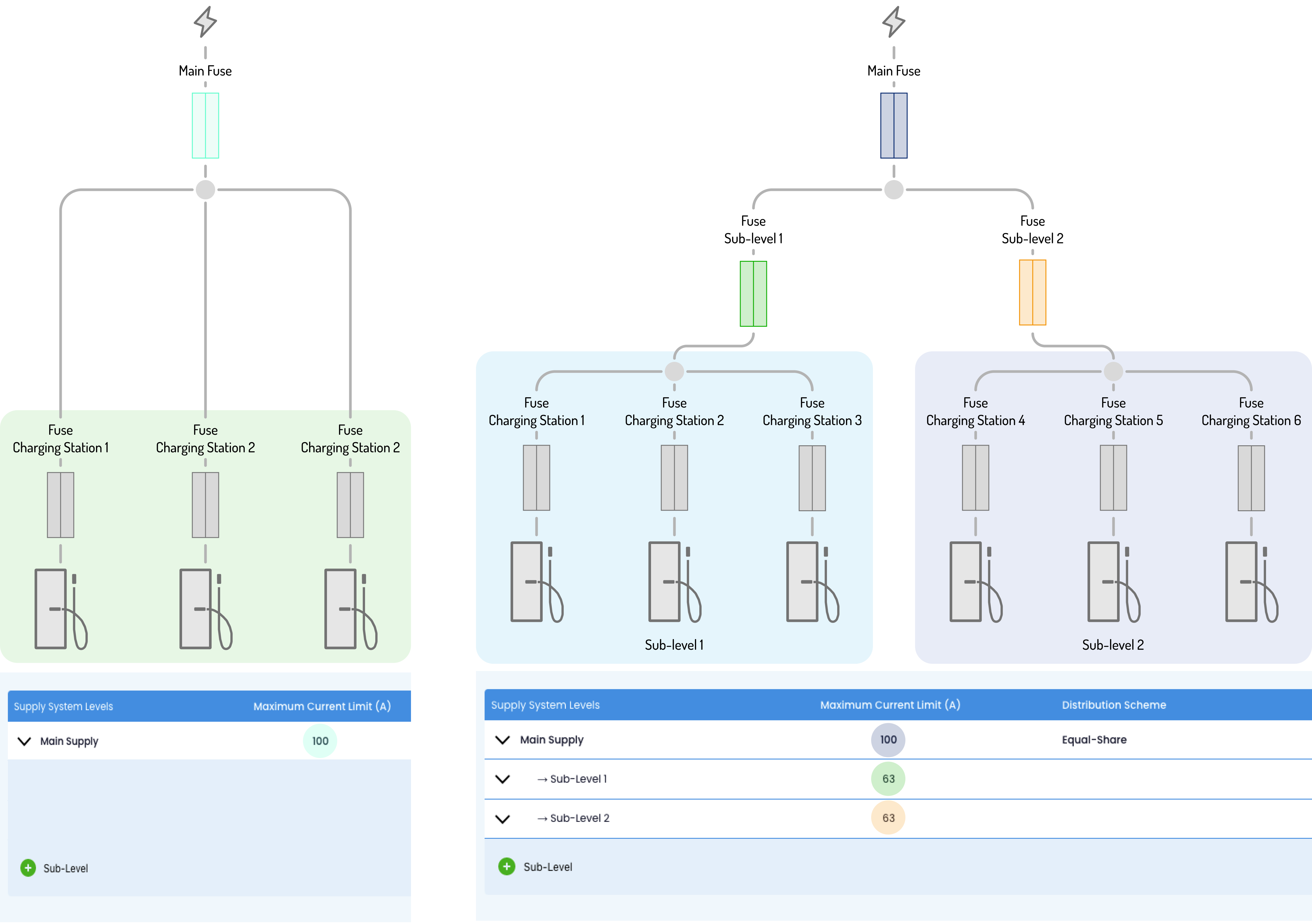
| Instruction | |
|---|---|
| 1. Navigate to the FLEXeCHARGE Smart Charging Platform and login with your information. | |
| 2. Navigate to the "Infrastructures" pane and then clock on "configuration" in the tabbar. Note that the main supply cluster is always present and already created by default. Here called “main Supply”. |
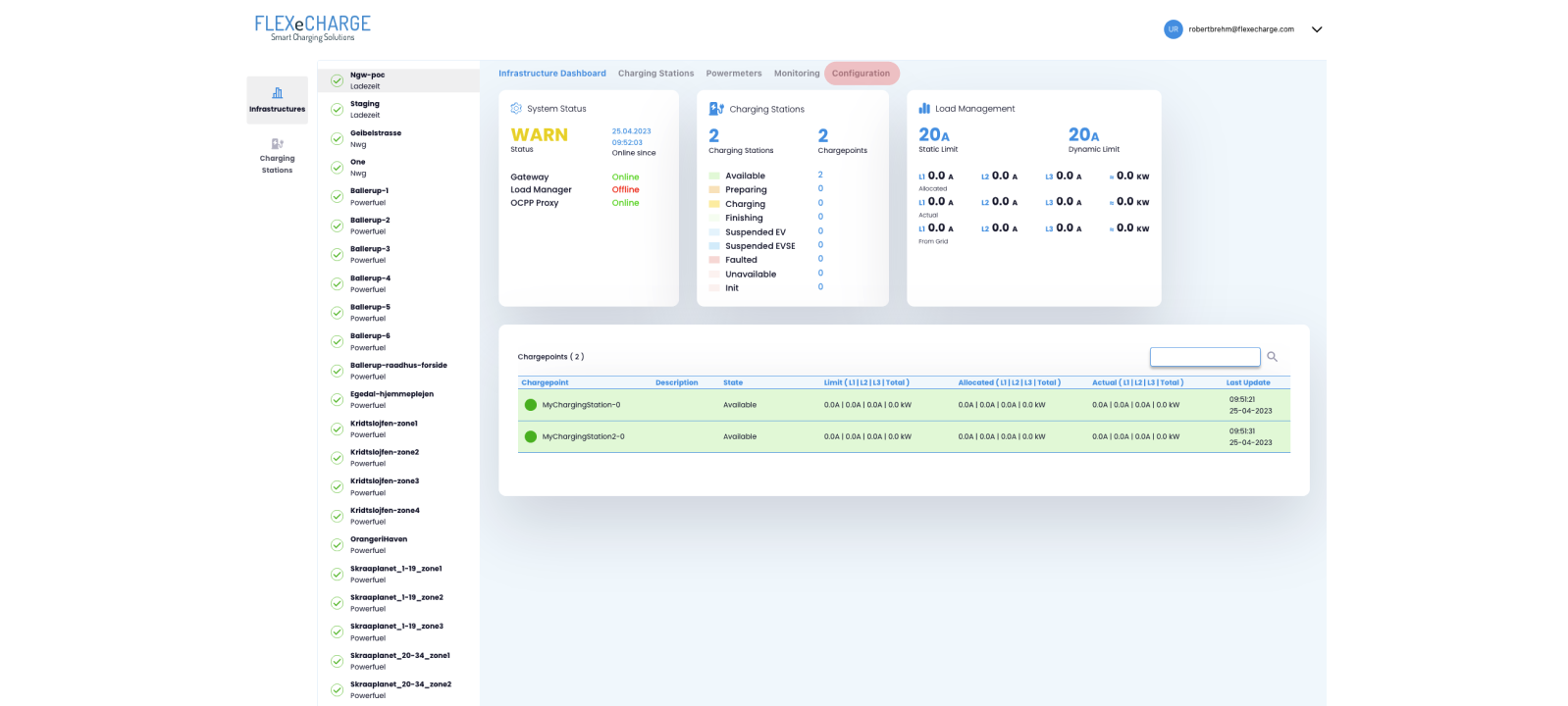 |
| 3.This will open the configuration window for the infrastructure. Note that the main supply cluster is always present and already created by default. Here called “main Supply” |  |
| 4. Click on the settings icon to open the cluster settings dialog. Name: You can assign any name to the cluster Distribution Scheme: Currently only equal share is available. Maximum Current Limit: Describes the maximum current limit of the supply line and fuse. Click save. |
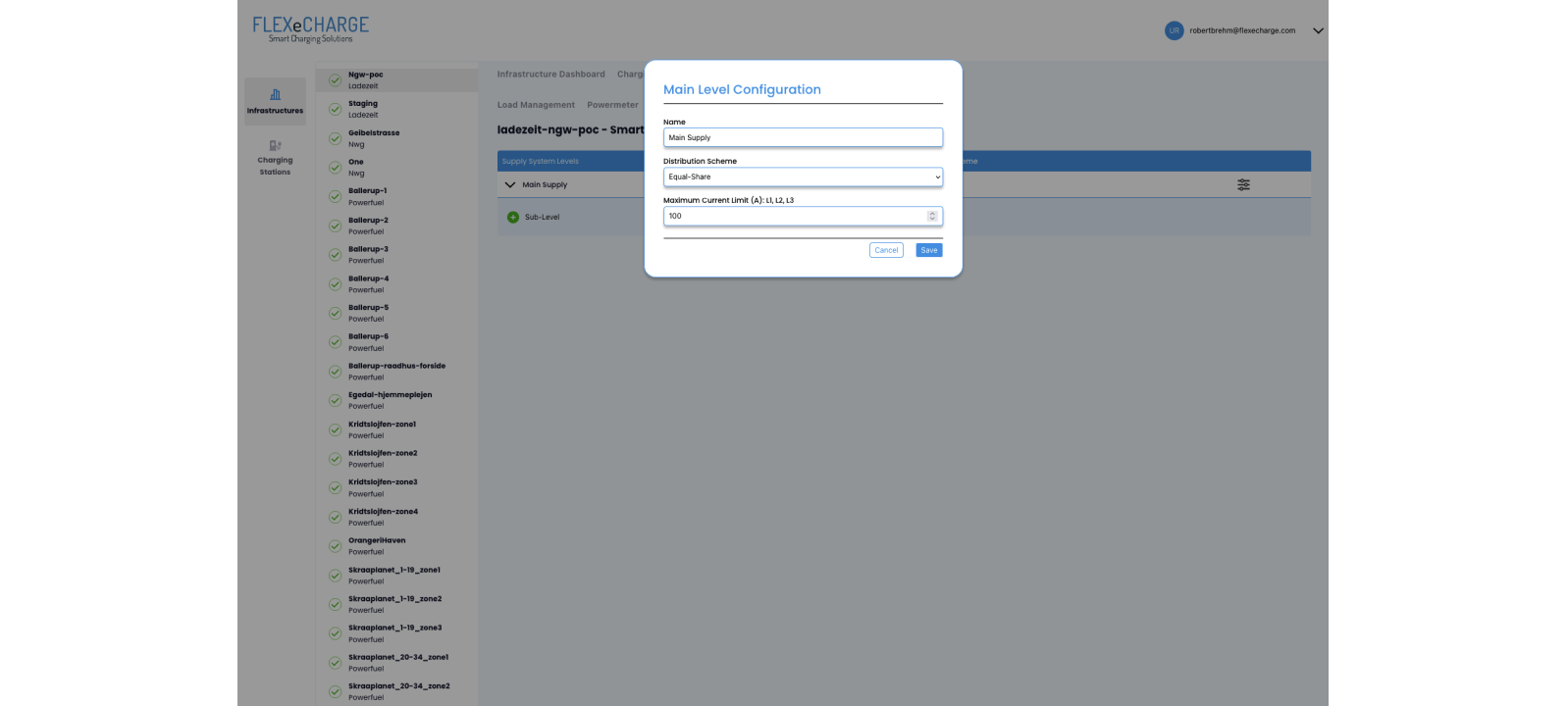 |
| 5. Charging infrastructures can be classified into two distinct types: Single-Cluster and Multi-Cluster. To determine which type of infrastructure you have, refer to the image at the top of the page. Please follow the respective steps in the two tabs below for your infrastructure type. | 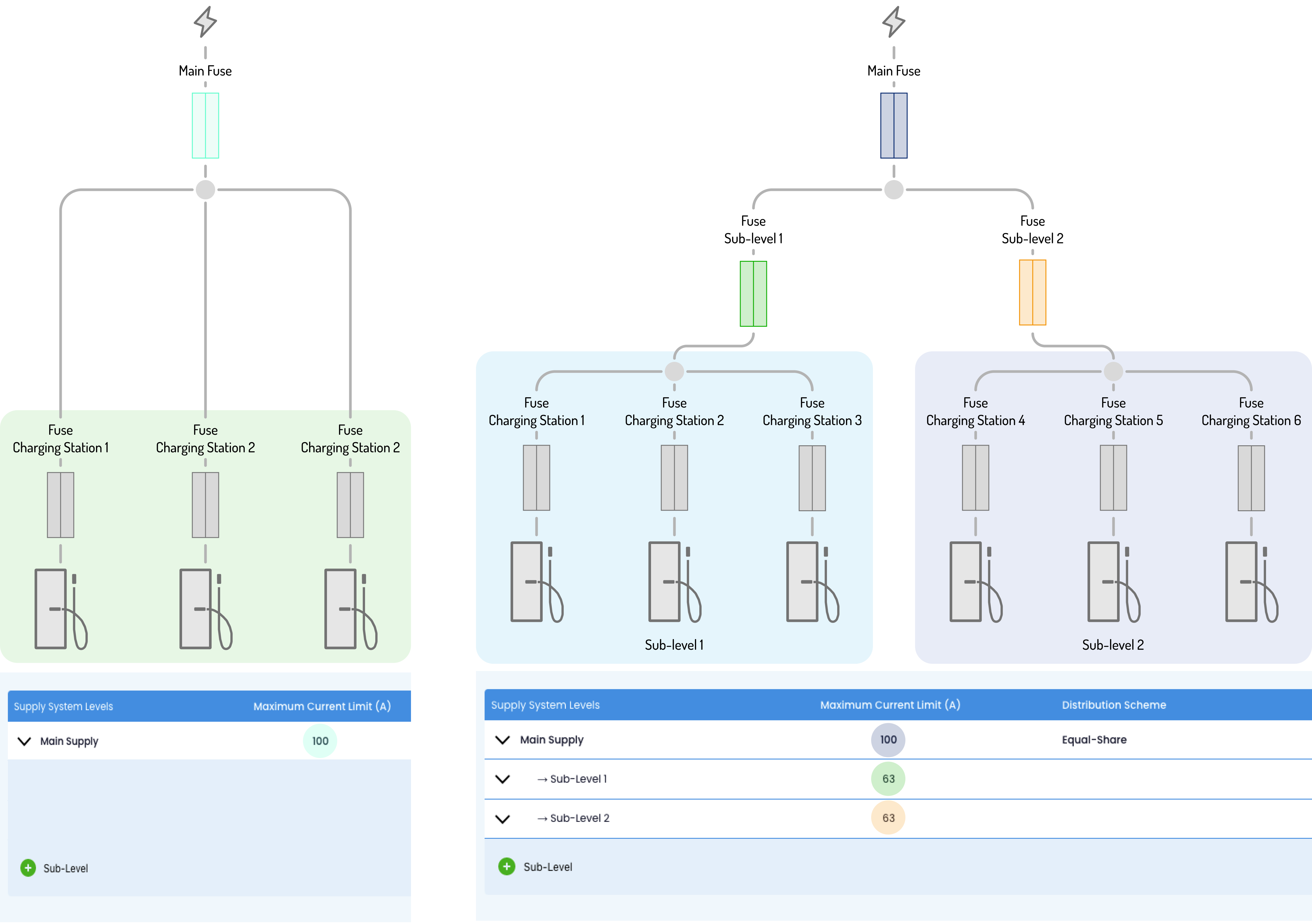 |
As single cluster setups are relatively simple there is no need for further configuration
Charging stations, which have previously been connected to your infrastructure can now be associated to the main cluster or to sub-clusters, if desirable.
Mutliclusters are a more complex setup and this require accurate representation in the system. Ensure that you know the maximum current limit of each subcluster before starting.
| Instruction | |
|---|---|
| 1. To create a sub-cluster, click “Add Subcluster” | 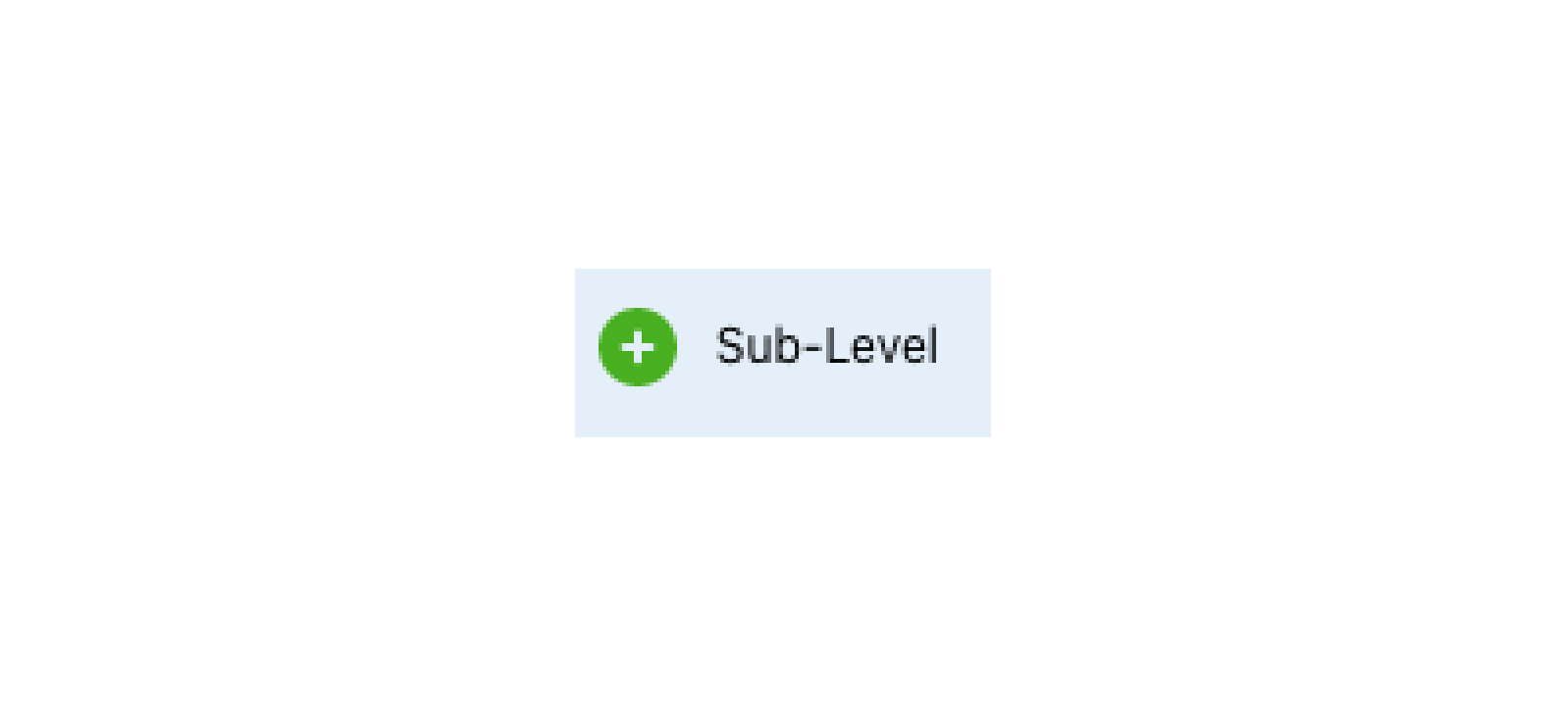 |
| 2.This will open the sub-level configuration menu. Name: You can assign any name to the cluster here. Maximum Current Limit: Describes the maximum current limit of the line and fuse. Click save. |  |
¶ Adding chargers
| Instruction | |
|---|---|
| 1. To add a charging station to a cluster/Subcluster open the drop down icons on the left of each cluster/subcluster and click on the drop down icon to show the Chargepoints sub-menu. Click on Add/Remove to associate a charging station with a cluster / sub-cluster. |  |
| 2. Tick the checkbox of a charger to associate to the respective cluster. Once selected click save to store the configuration. Then click save. |  |
A charging station can only be associated with one sub-cluster.
If you have associated a charging station with a another cluster already and you want to associate it with another one, please deselect it from the other cluster first.
Basic static load management will be active after the configuration of the clusters and charging points.